Pinterest is an image-sharing platform where users can find and share ideas relating to their hobbies. Users save images, known as Pins, to their Pinboards, and interact by commenting on and saving each other’s Pins.
While it might not be the most obvious choice when choosing a social media platform for your business, with 200 million monthly users it’s certainly not one to overlook. Pinterest can help you raise brand awareness, grow your community and drive traffic to your website.
Here’s everything you need to know to get started on Pinterest.
Creating a Pinterest Business account:
- Go to Pinterest and select Create a Business Account
- Input your details including email, password and your business name and category
- Review and accept the terms and conditions and select create an account.
Customising your profile:
Customising your brand profile makes it look more professional and enticing. Here’s how you do that.
- Log into your new account and click on the ‘…’ button in the top right hand corner, then click ‘Settings’.
- Select your Profile.
- Upload a profile picture, this should be your logo, and add details of your business, including location, in the ‘About’ section. Save settings.
Next you need to confirm your website, this enables you to see what users are pinning from your website and means that anything pinned from your site will also include your logo.
- To confirm your website go to Settings and then go to Profile.
- Hit Confirm Website and then paste your website URL.
- Save settings.
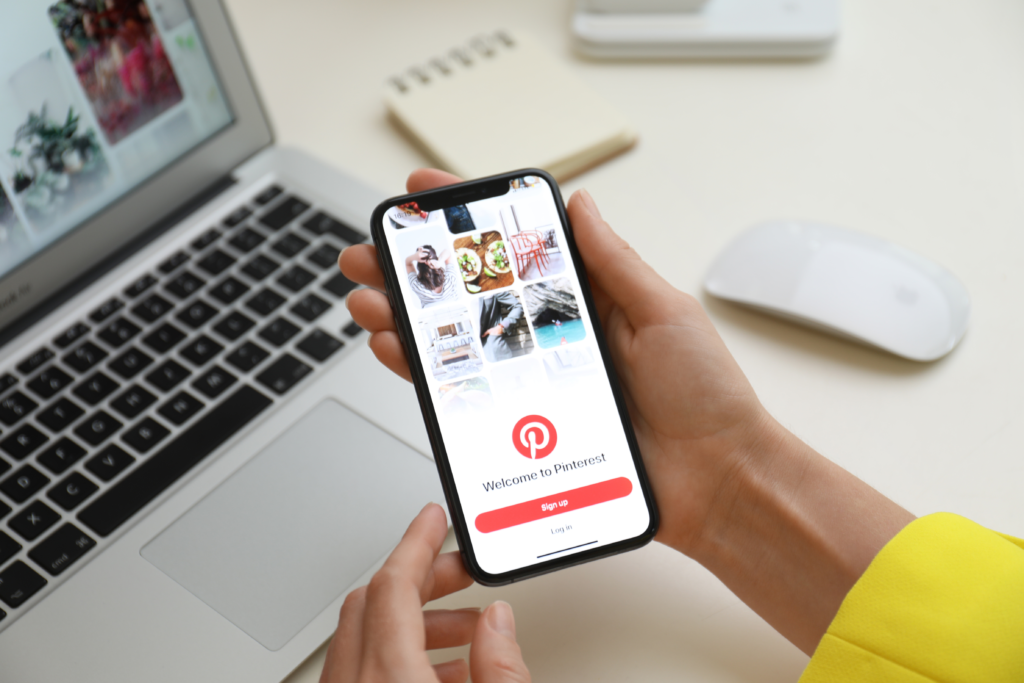
Creating your first board:
There are two ways to create a Pinterest board, either from your profile or when saving a Pin. Here’s how to do both.
Profile
- Go to your Pinterest profile
- Click the + symbol (at the top right side of the screen on the website or at the bottom of the screen on the app) and select Board.
- Create a name for your board and select a date range.
- Choose privacy settings, if you want to keep your board secret or public
- Hit Create
Saving a Pin
- Go to your Pinterest account.
- Choose a Pin you want to save.
- Tap the V next to the name of the suggested board at the top of the Pin.
- Hit Create board and select a date range.
- Choose privacy settings, if you want to keep your board secret or public.
- Hit Create.
Learn how to use Pinterest to grow your business here!
Struggling with your social media strategy? Charlie Puffin Digital is here to help. Drop us an email at hello@charliepuffindigital.co.uk or call 01462 558537 to book your free discovery call today.
